Distort Object
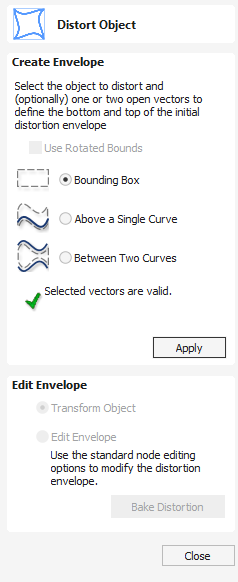
This tool allows you to bend and flex a vector or component by manipulating a distortion envelope using standard node editing tools. You can select one or more vectors or components and then use one of the three different tool modes to create your initial distortion envelope.
Multiple Objects
You can distort several vectors or components at once but you cannot distort a mixture of vectors and components together in a single operation.
Once the distortion envelope has been created, you can use the node editing tools to add or edit its nodes and spans. As you alter the shape of the envelope the associated object will be distorted to reflect the changes.
Watch this video to see this in action:
Layers
When distorting a selection of objects which fall on different layers, the result will be created on the layer of the first object in the selection.
 Use Rotated Bounds
Use Rotated Bounds
This option is only supported if you only have one object selected to distort. It makes use of the local rotation of the object as shown in the Selection Tool.
When this option is ticked,
- The initial distortion envelope is created along the transformed bounds of the selected object.
- When distorting along a curve (or two), the object is distorted on the curve in its local transformation. This is useful if you're distorting a rotated object onto a rotated curve, for example.
 Bounding Box Distortion
Bounding Box Distortion
This option is available if you have a selection of vectors or components (Note that you cannot mix vectors and components in this mode). It creates a distortion envelope based on the closest bounding box that can be drawn around your selection. Thus the resulting envelope is always initially a rectangle, comprising four line spans and a node at each corner. Using the normal node editing tools, however, you can modify this envelope as much as you like and the shape within it will be distorted accordingly.
 Along a Single Curve
Along a Single Curve
This option is only available if the last item in your selection is an open vector that can be used to define a curve, above which the other selected objects will be distorted. The distorted object can comprise one or more vectors or one or more components, but not both.
Using this option, you will usually end up with your objects bent to match the curve in your original selection. The distortion curve itself is left unchanged by this operation.
 Between Two Curves
Between Two Curves
This option will become available if the last two objects in the current selection are open vectors, between which the other objects can be distorted.
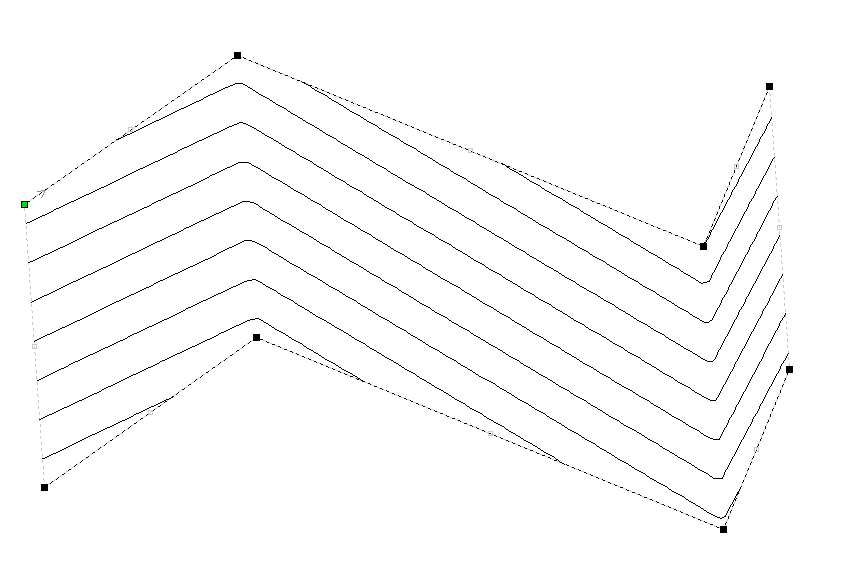
 Baking Distortion into an Object
Baking Distortion into an Object
Once an object has been distorted, node editing will always relate to the object's distortion envelope. If you wish to edit a distorted vector directly again, you will first need to permanently apply the distortion to the shape.
If you select an object that already has a distortion envelope while in the Distort Object tool, the button will be available. Clicking this button will permanently apply your current distortion and you will then be able to either distort the object again (with new settings), or node edit the shape directly.
 Baking Components
Baking Components
If you try to use this tool to modify multiple, grouped or distorted components you will first be prompted to 'bake' your selection components into a single object. For more information on what this means, please see the section Baking Components.